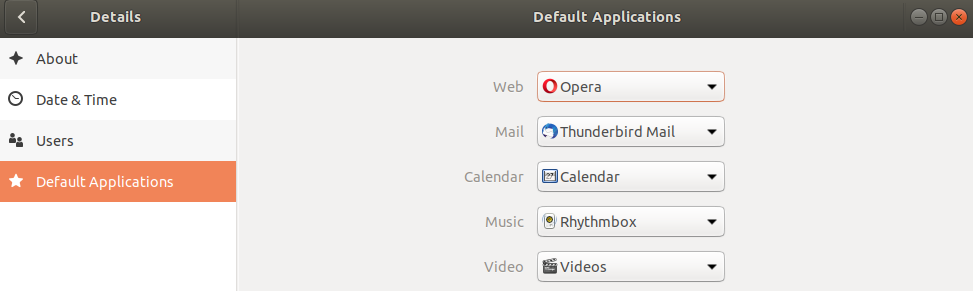To make Opera your default browser in Opera’s settings:
- Open Opera.
- Click
 or Opera in the top-left corner.
or Opera in the top-left corner. - Click Settings (Preferences on Mac).
- Scroll down to Default browser, and click Make default.
Be sure to also make Opera your default browser through your Windows, Mac, or Linux computer’s settings. With Opera as your default browser, all web links and web documents will open in Opera.
If you have now switched over from a different browser, be sure to import your browsing data to Opera.
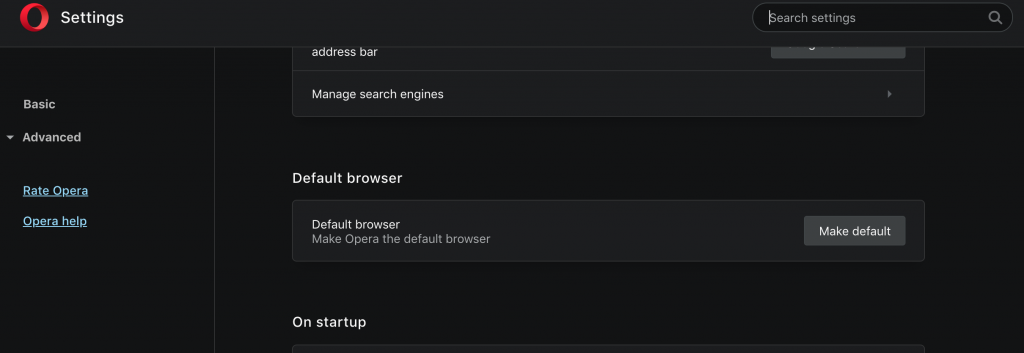
I made Opera my default browser, but my computer still opens web content in another browser. How do I fix that?
Even if you made Opera your default browser in Opera’s settings, your Windows, Mac, or Linux computer may use another installed browser to open web links or documents. This happens because another browser is set to default on your computer.
To be sure that all web links and web documents open in Opera, you will need to choose your default browser in your computer’s settings.
Below are guides for making Opera your default browser on Windows, Mac, or Linux.
Please note that if you cannot find Opera in your computer’s list of applications, it may be necessary to re-install Opera.
Make Opera the default browser on Windows 10
- On your computer, go to Start and type “Default app settings.”
- Click Default app settings in the results.
- Under Default apps, scroll down to Web browser.
- Change the browser to Opera.
Opera is now the default browser for your Windows 10 computer.
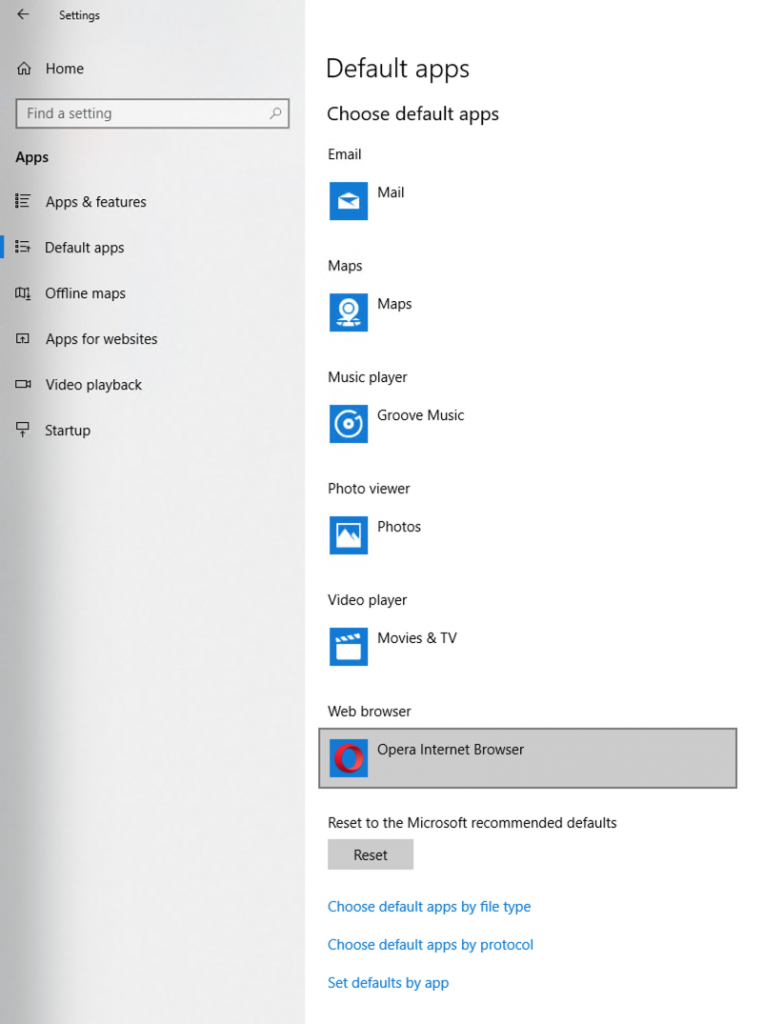
To pin Opera to your taskbar:
- Open Opera.
- In the taskbar on your computer, right-click the Opera icon.
- Click Pin to taskbar.
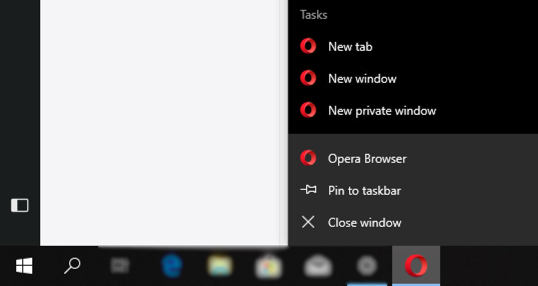
Make Opera the default browser on Windows 8.1, Windows 7
- On your computer, click Start, then click Control Panel.
- Click Programs > Default programs.
- Click Set your default programs.
- In the list of programs, find and select Opera.
- Click Set this program as default.
- Click OK.
Opera is now the default browser for your Windows 8.1 or 7 computer.
Make Opera the default browser on Mac (Mojave, High Sierra)
- On your computer, go to System Preferences.
- Click General.
- Under Default web browser, select Opera from the dropdown list.
Opera is now the default browser for your Mac computer.

To keep Opera in your Dock:
- Open Opera.
- Ctrl + click the Opera icon in your Dock, then click Options.
- Click Keep in Dock.
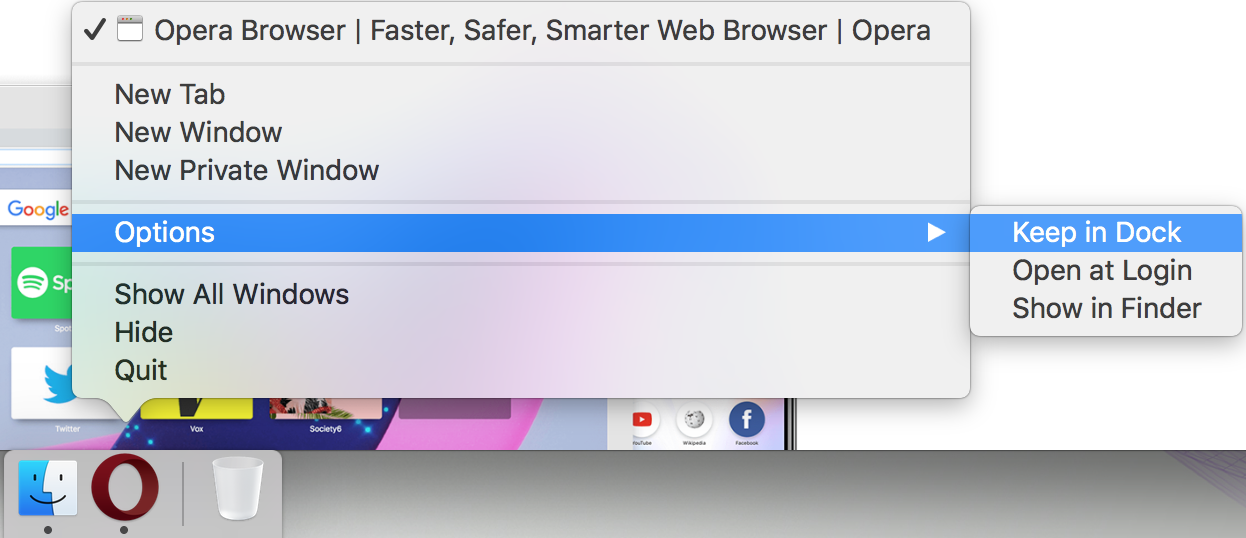
Make Opera the default browser on Linux (Ubuntu)
- On your computer, go to Settings.
- Click Details, then click Default Applications.
- Next to Web, select Opera from the list.
Opera is now the default browser for your Linux computer.